A Comprehensive Guide to Troubleshooting Handheld Inkjet Printer Problems
Handheld inkjet printers have become indispensable tools in various industries, offering the convenience of on-the-go printing. Whether you are a warehouse manager, a DIY enthusiast, or an event organizer, these portable devices can significantly enhance productivity.
However, like any technology, handheld printers can encounter issues that disrupt their functionality. In this comprehensive guide, we will explore common problems and provide solutions to keep your handheld printer running smoothly.
Handheld Printer Issues and Their Solutions
1. Poor Print Quality:
Symptoms: The prints appear faded, blurry, streaky or have blank spaces.
Solution:
- Use the printer's self-cleaning feature to prevent clogs.
- Clean the printhead or the printing mechanism.
- Adjust the print settings to a higher quality option for better results.
- Spray some alcohol onto the ink nozzle to remove residue ink
- Replace the ink if they are running low.
Here is a video to help you troubleshoot and fix the poor printing issues:
If you are using handheld inkjet printer that uses ink cartridge like the Bentsai handheld printer series, it is recommended to take the ink cartridge out of the handheld printer when not in use and cover its protective cap to prevent from the ink from drying out and clog the printhead.
2. Error Messages:
Symptoms: The printer displays error messages or codes.
Solution:
- Refer to the user manual for specific error code explanations.
- Restart the printer to clear minor glitches.
- Contact the manufacturer's customer support for guidance on resolving complex errors.
Commonly Seen Error Code for Bentsai Handheld Printer Guns
1. “Inkbox not install”
Explanation: The ink cartridge is not making connection with the printer.
Troubleshoot:
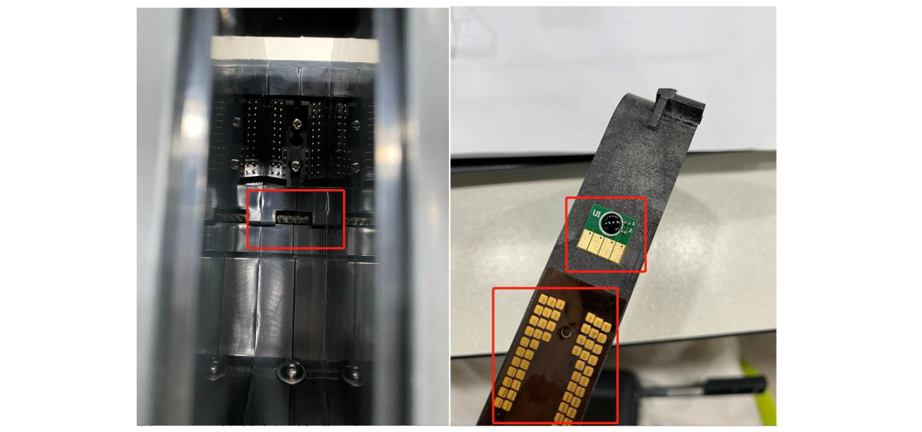
- Step 1: Press the chip sensor of the printer (first image) to see if it can bounce back normally.
- Step 2: Check if there is any dirt on the ink cartridge's chip before installing; if yes, please gently clean it with an eraser or lint-free cloth.
- Step3: Check if any parts of the electrical connections on the ink's chip are missing before installing.
3. Unable to Turn on the Printer or Screen Frozen
Symptoms: Your handheld printer is unresponsive, and it either can't be turned on or the screen is frozen.
Solution:
- Check Battery Life: Ensure that the printer's battery is not completely drained. If the battery is depleted, plug it into a charger for a while to revive it.
- Hard Reset: If the screen is frozen, performing a hard reset might resolve the issue. Refer to your device's user manual for instructions on how to do this.
- Software Updates: Sometimes, a frozen screen could be the result of a software glitch. Make sure your printer's firmware and software are up to date. If not, update them following the manufacturer's recommendations.
- Contact Manufacturer Support: If the problem persists and you can't turn on the printer or unfreeze the screen, it's advisable to contact the manufacturer's customer support for further assistance.
4. Connectivity Problems:
Symptoms: You can't establish a connection between your handheld printer and your device, be it a smartphone, tablet, or computer.
Solution:
- Ensure Bluetooth or Wi-Fi is enabled on both your device and the printer.
- Pair the devices properly by following the manufacturer's instructions.
- Update the printer's firmware and drivers for optimal performance.
How to connect B10 mini handheld printer to your phone?
B10 mini handheld inkjet printer is the only printer that is APP controlled in all Bentsai printer series at this moment. It uses WIFI to make connections to smartphones (IOS and Android supported), and here’s a video (starting from 00:19) to show you how the connect this little gadget to your phone.
5. Bluetooth or Wi-Fi Connectivity Drops:
Symptoms: Your handheld printer frequently loses its connection to the paired device.
Solution:
- Check Signal Strength: Ensure that your printer and the paired device are within the recommended range for Bluetooth or Wi-Fi connectivity.
- Update Firmware: Outdated firmware can lead to connectivity problems. Make sure both the printer and your device have the latest firmware updates installed.
- Reconnect Devices: Sometimes, simply unpairing and repairing your handheld printer with the device can resolve connectivity drops.
6. Battery Life Issues:
Symptoms: The printer's battery drains quickly, affecting its portability.
Solution:
- Regular Operation: To maintain optimal battery health, it's recommended to operate the printer and recharge it at least once a week, even if you're not using it regularly. This practice prevents the battery from becoming too depleted.
- Battery Replacement: If you notice a significant decline in battery performance, despite proper maintenance, it may be time to consider replacing the battery. Most handheld printer manufacturers offer replacement batteries as part of their support services. Follow the manufacturer's guidelines for battery replacement or consult a professional technician to ensure a seamless replacement process.
Though this might not help when the battery has already gone bad, it is a good habit to keep to extend the battery life.
1. Charge the battery fully before use.
2. Avoid leaving the printer in extreme temperatures, as this can affect the battery life.
Other Troubleshootings and Tips for Handheld Printers
- Is Your Handheld Printer Printing Poorly? Here's How to Resolve It
- Useful Tips for Maintaining the Life of a Handheld Printer
- FAQ for BENTSAI B1, B2, B3 Handheld Inkjet Printers – Part 1
Conclusion
Handheld printers are versatile tools, but even the most reliable devices can encounter problems. With the troubleshooting tips provided in this guide, you can tackle common issues with confidence, ensuring your portable printer remains a dependable companion for your on-the-go printing needs. By addressing these problems promptly and maintaining your device, you'll be back to efficient, high-quality printing in no time.
Disclaimer
Some of the troubleshooting steps mentioned above are general suggestions for portable printers and may not be specifically tailored to Bentsai handheld printers. If you're experiencing any issues with your Bentsai device, we strongly recommend contacting our support team directly for accurate guidance.
How to Reach Us
- WhatsApp: +86 189 2809 7992
- Email: support@bentsaishop.com
For faster troubleshooting, please prepare the following information when contacting us:
- Your order number
- A detailed description of the issue, along with relevant photos or videos
- A clear photo of your printer or ink cartridge model number
- The printer's serial number and firmware version
We're here to help and will do our best to resolve your issue as quickly as possible.
Ask Question
No questions and answers

